ALL MONTHLY MEETINGS ON 2ND TUESDAY OF MONTH JUST LIKE ALWAYS!!
FIRST LSWG ZOOM MEETING THIS TUESDAY – JUNE 9 – 7PM
It is advisable to download ZOOM to your computer first.
This is a SAFE APPLICATION! You can use your Computer, Laptop, or Tablet
Heres the LINK, click on download button Zoom Client for Meetings:
https://zoom.us/download#client_4meeting
Now it will be installed on your device.
Once installed, then open the App. The first screen that you will get gives you the options to: “sign in”, “sign up”, or “join a meeting”. It is easier for future uses to ‘sign up’. It is free and it will keep you from having to enter your name on your screen for each meeting and any preferred settings you might want. Once you “sign in” when you start the app you’ll be ready to go.
So now you are ready to hit the link below on Tuesday evening to join the actual meeting. Just join anytime after 6:40 pm, otherwise you may “TIME OUT”, and have to hit link again after 6:40pm.
Some usage tips
· You should have the option to be in either, “Gallery view” or “Active speaker view”. Gallery view lets you see all participants at once and Active speaker view displays only the person talking.
· To display items for “Show & Tell” you can either use the camera on your device, or you can show a photo that is on your device. To use the camera simply place the item in view of the camera, preferably off to the side of, or below your face and not in front of it. To show a photo, the photo should be on your device and you can access it by using the green “Share screen” or “Share content” icon. Then select the photo or screen. Then don’t forget to tap or click the “Stop Share” button when finished.
SOME THOUGHTS:
Members should be in a quiet room. Noises will disrupt the ability for all to communicate during the meeting. Also, try to be in good lighting so we can see you properly. Facing a window or light is best. Do not have the lighting BEHIND you, as you will be more of a silhouette figure. We want to see your smiling face!
When you login, be sure to select sound/video option. This uses your computer camera as you face the screen. You will be in a “Waiting Room” for a bit until one of our LSWG Hosts can admit you. IF there is a problem, WE WILL CALL YOU.
If You have a Show N Tell Item, send a note to lswoodworkers@gmail.com at least a day before meeting. Tell us a quick description and We can show it during the meeting! The other option for SHOW N TELL is have it on your desk for viewing with computer camera. Send Randle Stone a ZOOM CHAT message. You will learn about this in the first meeting.
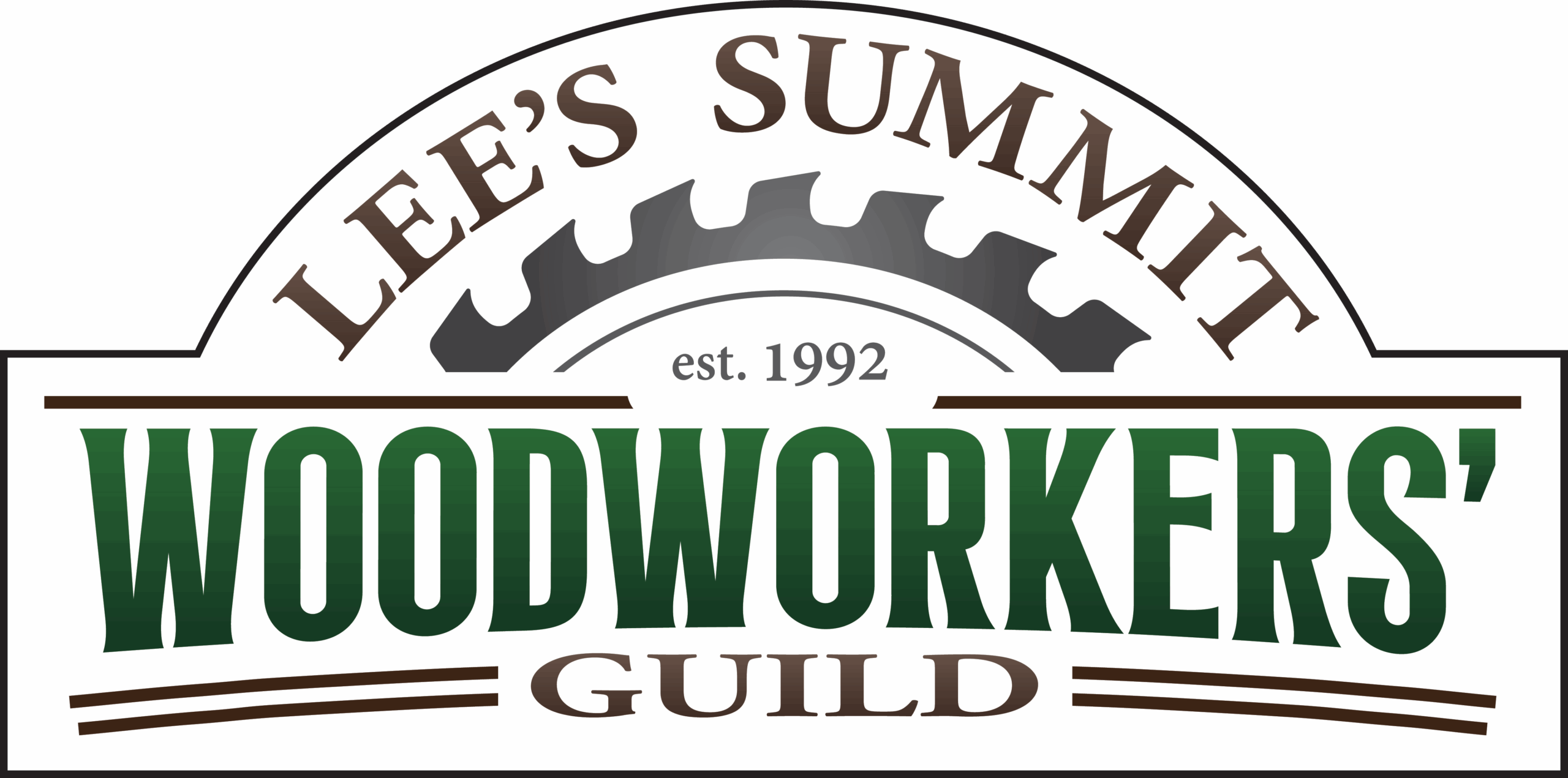
Average Rating